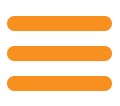
This article aims to assist Australian users to acquire Custom B2B Apps through Apple’s Volume Purchasing Program (VPP) store.
You will need to acquire an updated DUNS (see below) number beforehand and this can take up to 2 weeks.
Custom B2B Apps are Apps that are tailor made for multiple clients using the same layout and format with some differences in the data displayed and slight variations in design.
Custom B2B Apps are sold through Apple’s Volume Purchase Program (VPP) store. Apple’s VPP store is primarily used for purchasing large amounts of Apps. For example, a business that has 200 field workers with iPads will use the VPP store to purchase 200 identical Apps for its field workers to use.
Apple’s VPP store can restrict the sale of certain Apps. The Apps author/ publisher can decide which Apps they own can be purchased by particular Apple IDs (email addresses).
To enrol in the VPP store, you must first acquire a Data Universal Number System (D.U.N.S. or DUNS) number from Dun & Bradstreet. ASIC data is shared to Dun & Bradstreet for automatic creation of DUNS numbers for Australian businesses. To acquire your DUNS number, contact Dun & Bradstreet using their contact details here. The alternative is to apply within Apple but this is not recommended as this sends data to the US company which presumably will delegate it straight back to the Australian one and this takes time.
As Dun & Bradstreet are not privy to your business information (only your ABN and business name), you will need to update your information with them. This is done by simply emailing them with your business address, phone contact, organisation name and the DUNS number you received earlier. This usually takes at most 48 Hours for them to update it and reply and at most 14 business days for Apple to receive the update.
For this you will need a work email address that is not already associated with an Apple account.
Go to the deploy site of Apple at: https://deploy.apple.com/qforms/open/register/index/avs . This may redirect you to a login screen. If it does, select “Enroll Now” on the left hand column.
Next select Enroll on the Volume Purchase Program and enter your details. Keep in mind that you need to use a work email address that is not already associated with an Apple account.
The site will not allow you to continue until you have adjusted and verified security settings and it will direct you to do so next. It will have emailed you a verification email with a temporary password. Please open this email and follow the link to continue verification and password change.
When you have changed your password, you should remain in the Apple ID management section. While in this section, select “Password and Security” and adjust all security settings.
Once finished go to https://deploy.apple.com/ and sign in.
Back at the “Deploy” subdomain of Apple (https://deploy.apple.com/), you will be able to continue your enrollment into the Volume Purchase Program. For this you will need your DUNS number.
Fill out your information and then select Next.
IF AN ERROR OCCURS:
If Apple tells you that you do not have the correct information, it is more than likely that Apple have not received your updated DUNS information. The only recommendation here is to wait and try again later. Apple can take up to 14 business days to receive updated DUNS information.
If you are successful, Apple will process your enrollment into the Volume Purchase Program.
Anyone can buy a Custom B2B App as long as they meet the following:
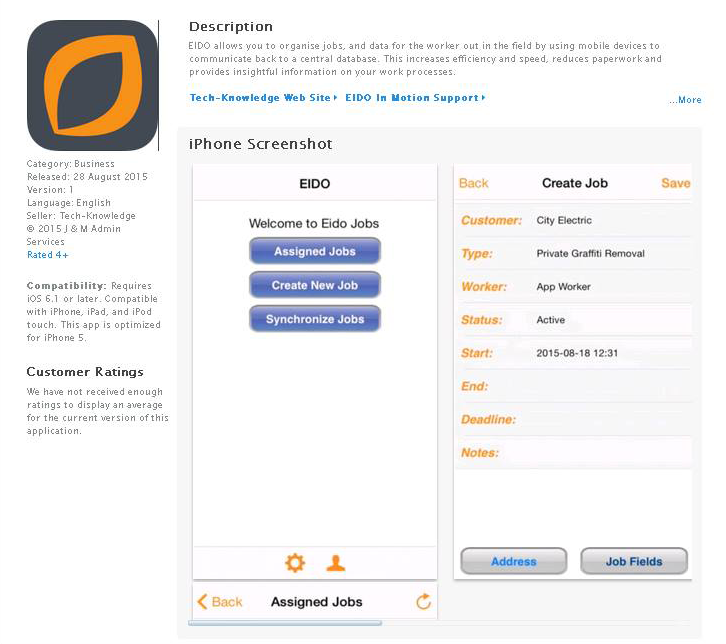
Log in to your VPP account by accessing https://deploy.apple.com/. After accepting, you will then be able to search the store.
If the App is not found, this may mean your account is too new and has not have had enough time for Apple to propagate your VPP Account from the authorised list from the Developers. Or you have not been given access from the Developer. This usually takes about 24 hours.
EIDO In Motion should be down the bottom of the search box. Select This item.
You will then see the amount of Apps you wish to purchase and the Distribution Type Method. At this stage, you can use Redeemable Codes.
Once these details have been entered and the purchase selected it will take you to the Billing Section. This needs to be filled and completed even if the App you are purchasing is free.
Once completed, you will have to go back and re-purchase the App.
When you have re-purchased the App, select the top right menu item that will be your VPP account email address. It will drop down a menu with the item Purchase History. Select Purchase History.
Next Download Codes. This will download the links required to send to your phone in a spreadsheet. Open this and copy out a link to email to yourself or a worker account on the phone.
When you open this link in your phone, it will ask you to type in your Apple ID and it will begin downloading the App.
You have now signed up to the VPP and purchased a Custom B2B App.